Label Design in the
Cloud
Cloud-Enabled Version of
the Industry-Best Designer
It’s official, the new BarTender Cloud Designer is available. This makes Seagull Scientific the
first labeling, marking and coding solution to offer a cloud-based label designer. With an
easy-to-user design interface and integrated wizard-driven tools, users can quickly create and
print any label with no design experience. It also allows thousands of BarTender label designers
around the world to leverage their existing label design skills available with any BarTender
Cloud account plan at no additional charge.
Combined with BarTender Cloud, which allows label printing from the cloud, Seagull Scientific
now offers an end-to-end cloud-based labeling solution, eliminating the need for on-premise
hardware and software, and significantly reducing IT support resources.
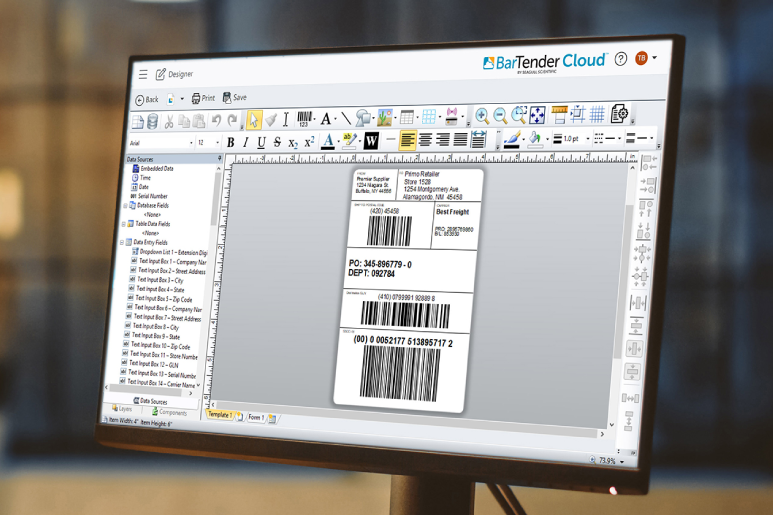
Easy Label Design - No Install
Needed
- • Design any label faster with less training with the most widely used BarTender Designer, now in the cloud – no software install required
- • Choose pre-built commonly used templates with our built-in Template Assistant to easily connect your data
- • Our Label Design Services team can create customized label templates for your business
- • Upload your label templates designed with on-premise BarTender Designer software
How to Create a Document Using
Bartender Cloud Designer
Starting from the Manage Files page, follow these
steps to
create a new document using the BarTender Cloud Designer:
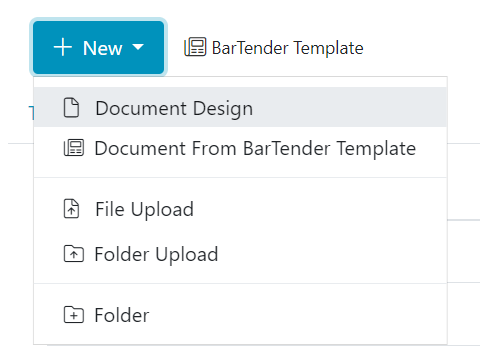
Click the New button at the top of the screen
and
select Document Design.
- 2. Enter a name for your document and click Design. BarTender Cloud Designer will open and display a new blank label.
- 3. Once you're finished designing your label, click Print to print your document. You can also click Save to save the updated revision to BarTender Cloud. BarTender Cloud Designer will also auto-save your document periodically.
To open the BarTender help system for assistance, press
F1
or click Help in any dialog or property page on which a Help button
appears.
Editing a Document
Follow these steps to edit a document using the BarTender Cloud Designer:
- 1. Starting on the Manage Files screen, select the document that you'd like to edit and click Design on the toolbar at the top of the screen.
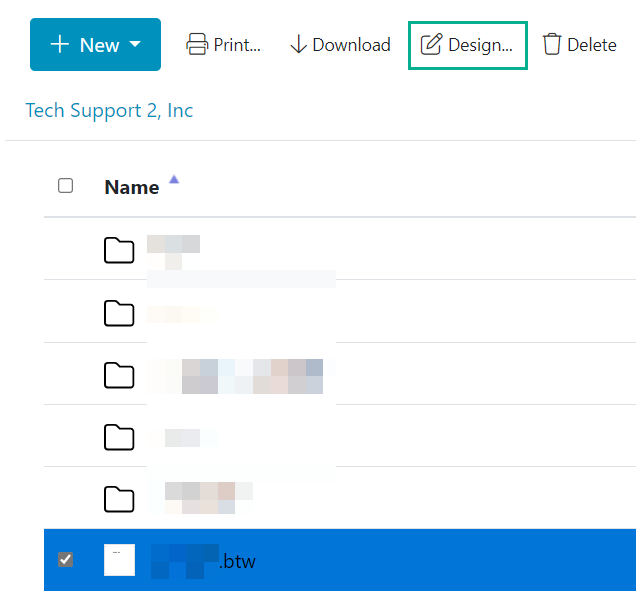
- 2. Alternatively, right-click on the document you want to edit and select Design from the menu.
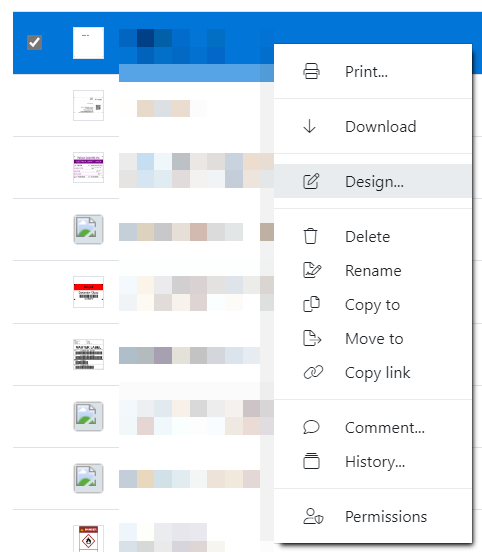
BarTender Cloud Designer will open now and you'll be able to make your
desired
changes.
Features Unique to the BarTender Cloud Designer
Several features are unique to BarTender Cloud Designer or differ in
function from
features present in on-premise BarTender Designer. These features may change or be removed
at any
point during the preview:
- • The pull-down menus present at the top of the screen have been removed (File, View, Administer, Tools, Help).
- • While the normal Help pull-down menu is gone, you can still access the online Help tool by pressing F1 or clicking the Help button in any dialog or property page on which a Help button appears.
- • Your document will be auto-saved every few seconds.
- • You can connect to a database using the database icon at the top of the screen, but the only options available are the connectors already available in BarTender Cloud.
- • BarTender Document Options can be accessed from a new icon on the toolbar, instead of through File > BarTender Document Options.
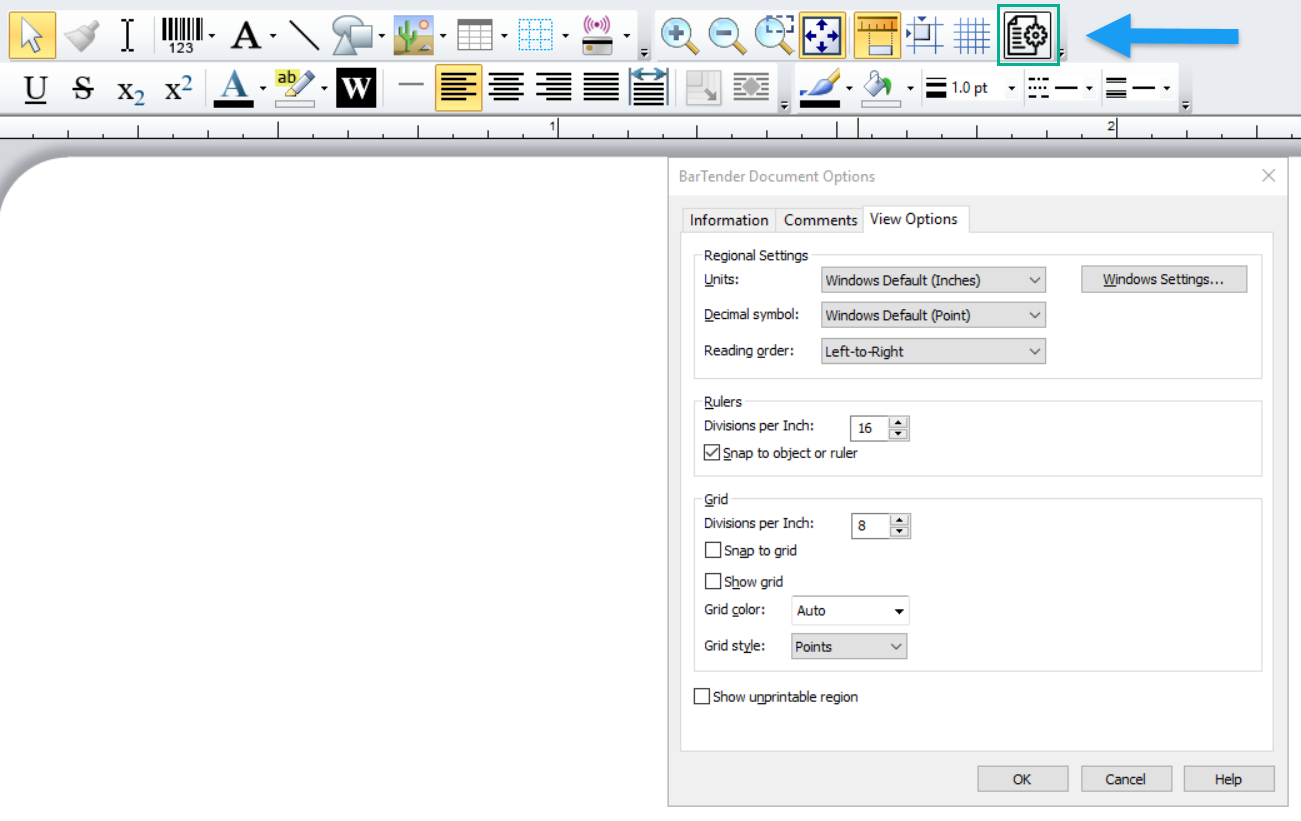
- BarTender Cloud Designer will timeout and log you out of your Designer session after 15 minutes of idleness.
Copying and Pasting Within the BarTender Cloud
Designer
The ability to copy and paste within the BarTender Cloud Designer is
unavailable when using
Firefox, as Firefox does not support clipboard copy/paste operations. You must use another
browser
such as Edge or Chrome instead.
When using the BarTender Cloud Designer you will occasionally need to
use the clipboard to copy and
paste, most commonly when creating an Embedded Text Database. When you attempt this for the
first
time, a pop-up will appear that will request permission for BarTender Cloud to see text and
images
copied to the clipboard within your browser.
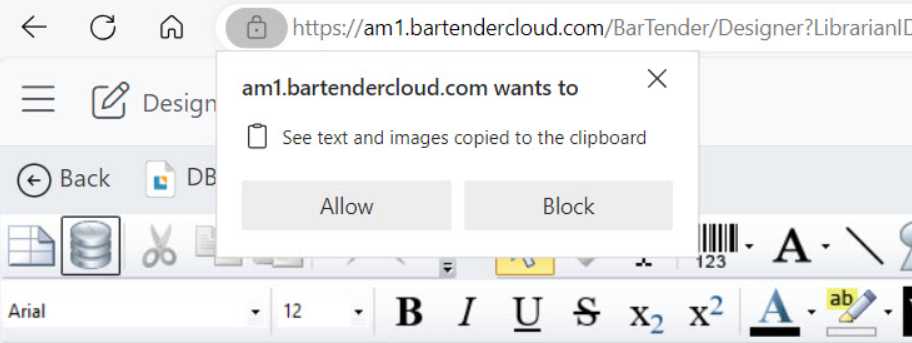
Click Allow to grant BarTender Cloud the appropriate
permission. Once you've done
this, you will not need to do so again and you can copy and paste normally.
Limitations of the BarTender Cloud Designer
The following features are unavailable or
unsupported during the
BarTender Cloud Designer preview. This list may change at any time without warning:
- • The enumeration or selection of printers within the BarTender Cloud Designer. Clicking Print will take you to the normal Print Console within BarTender Cloud.
- • The enumeration of Librarian spaces and files using File Browser
- • The design and printing of:
- • External pictures/images (e.g. data sources, background images, exporting)
- • External database files (e.g. csv, txt, xlst)
- • REST API Gateway printing for actions and BTXML for printing
- • Form and Document-level actions
- • The ability to view Object, Data Source, Database Field Names, and Barcode Quiet zone names on the label
- • Librarian or local file-based content, databases, and images for design or printing
- • Print-time database record selection
- • "External File" data sources
- • Global Data Fields
- • Libraries
- • Phrase Libraries
- • Printer Code Templates
- • The ability to export images to Librarian or a file
- • The ability to create Components
- • The personalization of the BarTender Cloud Designer UI (e.g. toolbar placement, default toolbars).
- • Local file support
- • Legacy (Classic) Librarian
- • Client-side database gateway access to data
The BarTender Cloud Designer is currently unavailable on mobile
devices. A button will appear, but on
selection, an error message will display.
For more information or to discuss your project, Contact Us or call 888-237-8525.



