The BarTender About Screen contains many useful details about your specific BarTender installation. You will often be asked to provide some or all of these details when contacting Technical Support.
To open the About dialog:
1. Open Bartender Designer
2. Click the Help Menu
3. Choose the About option
You'll be presented with a new window that looks like this:
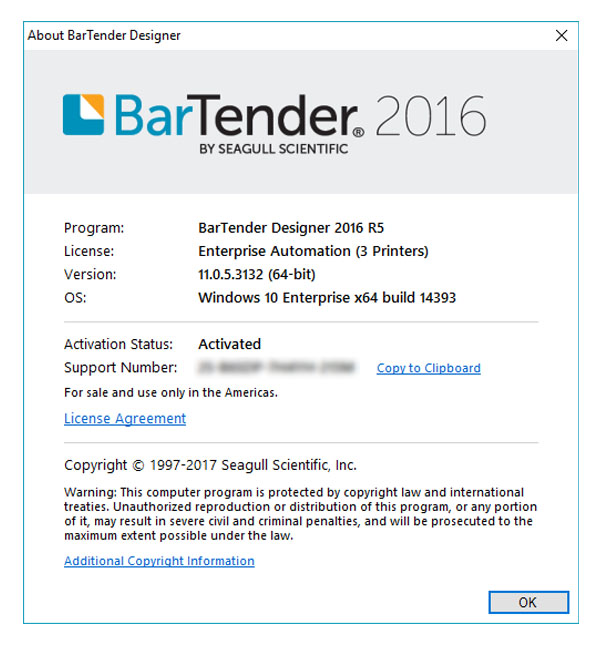
Explanation of the fields:
Program
This lists the friendly name of the program that you're using. Starting with BarTender 2016, we started including year as an easy way to identify that major version of the software that you're using. You can identify the specific release that you have by using the "R" number (e.g.2016 R5).
License
This shows the specific license that you have. When BarTender using a Trial edition of BarTender, you'll see the word Trial. It may also say "Demo" if the trial days have expired.
Version
This is the specific version and build number of BarTender. This is usually not needed as the release number (e.g. R5) ties to a specific version number. You will also see the bit level or architecture of BarTender in parenthesis. Starting with BarTender 2016, we introduced a 64-bit build, so you'll either see 32-bit or 64-bit here. This information is often useful when contacting support and troubleshooting some problems.
OS
This shows the details of the operating system that BarTender is installed on. This is often useful for Technical Support when troublehsooting.
Activation Status This will either say "Activated" or "Not Activated". When using a Trial edition, it will say "Not Activated", but you will also see a field that tells you the number of trial days remaining.
For more information or to discuss your project, Contact Us or call 888-237-8525.


